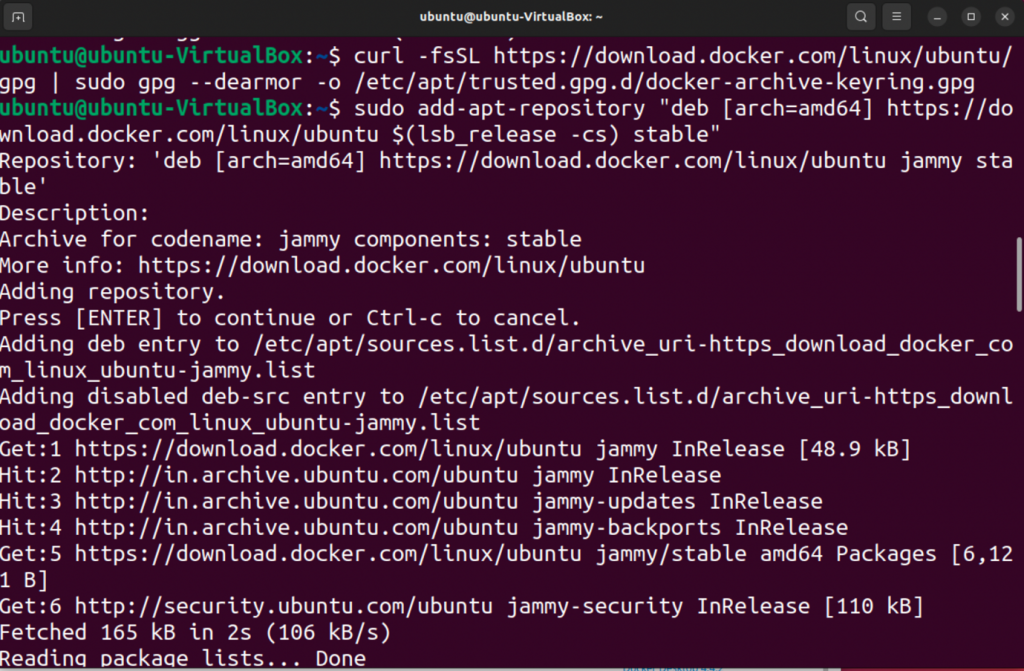Docker Desktop is a application that allows you to create and share containerized apps. Docker Desktop is a preferred choice because it can be used with any language or development tool you choose, and also gives you access unlimited images and templates from Docker Hub. Docker Desktop includes the following components: Docker Engine, Client Docker CLI, Docker Compose, Docker Content Trust, Kubernetes, Credential helper. In this article, you will learn how to install docker desktop on ubuntu.
System requirements
This setup works best if your Linux host meets these specifications:
- Virtualization support with 64-bit CPU and kernel
- Memory greater than 4GB
- QEMU must be at least version 5.2
- Gnome Desktop Environment or KDE Desktop Environment
- Systemd Init system.
- KVM virtualization support
This is necessary because Docker Desktop Linux runs a Virtual Machine, (VM).
Docker Desktop Introduction
Docker Desktop is a preferred choice because it can be used with any language or development tool you choose, and also gives you access unlimited images and templates from Docker Hub. This allows you to quickly extend your environment and integrate, auto-build and collaborate through a secure repository.
Other features of Docker Desktop include:
- Easy to install – This makes it simple to set up a Docker environment for your development.
- Automatic updates – This ensures up-to-date versions and security
- Reliable performance with native Windows Hyper-V virtualization
- Ease of management – Automate the installation, scaling and management of containerized workloads. Windows allows you to switch between Linux and Windows Server environments when building applications.
- Volume mounting of code and data. Includes file change notifications. Easy access to run containers on the localhost network.
- IDEs support for in-container development, debugging and bug fixing
- Share apps on any cloud platform – It allows you to containerize and share your applications in multiple languages and frameworks.
Why Linux developers need Docker Desktop?
Linux developers waited for this product because they wanted a unified Docker experience on all major operating systems. This could be Ubuntu(DEB), Red Hat (RPM) and Arch Linux(Pacman). It is still difficult to install and maintain Docker binaries across all of these Linux platforms. Maintaining the latest Docker releases requires refreshing the repository indexes, and making sure that the system packaging management does not break.
This new product makes it easy to keep your Docker version current and officially supported by Docker Team. The Docker Desktop UI now makes it easier to manage images, volumes, and containers, and also provides insight into the Docker processes that are running on your machine. Docker Desktop also allows you to run Kubernetes. It’s not easy to install Kubernetes. That’s why there are many Kubernetes tools on the market. Docker Desktop makes it easy to install and maintain Kubernetes latest versions on your desktop.
If you have installed the Docker Desktop for Linux tech preview or beta version, you need to remove all files that were generated by those packages (e.g., ~/.config/systemd/user/docker-desktop.service, ~/.local/share/systemd/user/docker-desktop.service).
Deinstall the Tech Preview or Beta Version of Docker Desktop Linux. Run the command below:
sudo apt remove docker-desktopFor a complete cleanup, remove configuration and data files at $HOME/.docker/desktop, the symlink at /usr/local/bin/com.docker.cli, and purge the remaining systemd service files.
rm -r $HOME/.docker/desktop
sudo rm /usr/local/bin/com.docker.cli
sudo apt purge docker-desktopFor non-Gnome Desktop environments gnome terminal must also be installed
sudo apt-install gnome terminalInstall Docker Engine
Proceed and set up the Docker repository on your Ubuntu machine. First, remove the existing repository.
sudo apt updateInstall the required packages:
sudo apt -y install apt-transport-https ca-certificates curl software-properties-common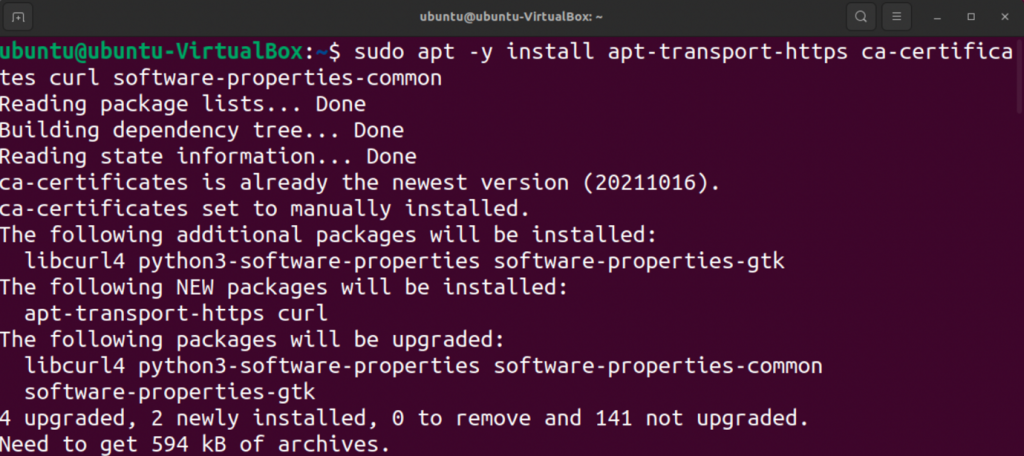
Add the Docker repository.
curl -fsSL https://download.docker.com/linux/ubuntu/gpg | sudo gpg --dearmor -o /etc/apt/trusted.gpg.d/docker-archive-keyring.gpg
sudo add-apt-repository "deb [arch=amd64] https://download.docker.com/linux/ubuntu $(lsb_release -cs) stable"Install Docker on Ubuntu with the command:
sudo apt install docker-ce docker-ce-cli containerd.io uidmap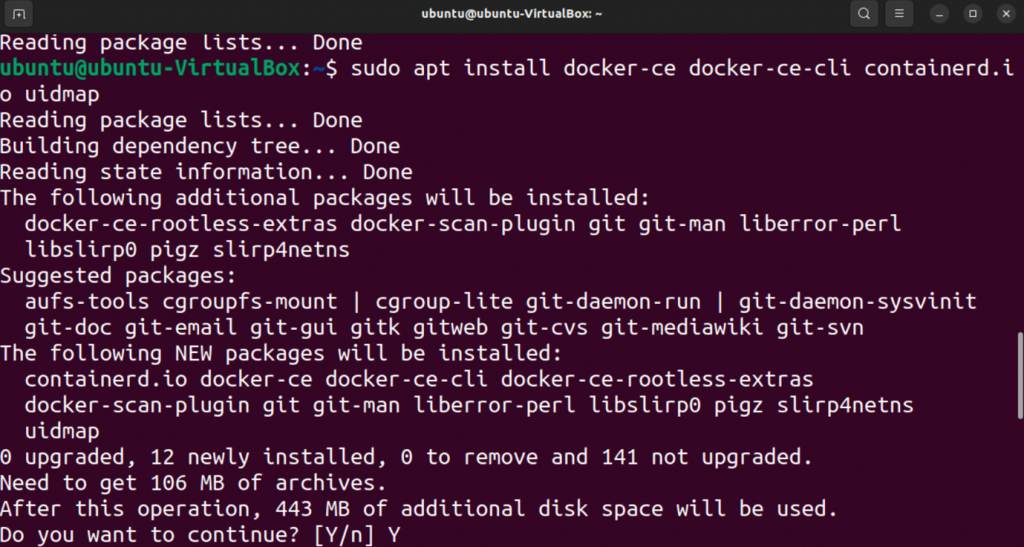
Add your user account to docker group:
sudo usermod -aG docker $USER
newgrp dockerInstall Docker Desktop
Now download the latest Docker Desktop package. At the time of writing this article, the latest version was 4.10. This can be pulled using Wget as below.
wget https://desktop.docker.com/linux/main/amd64/docker-desktop-4.10.0-amd64.deb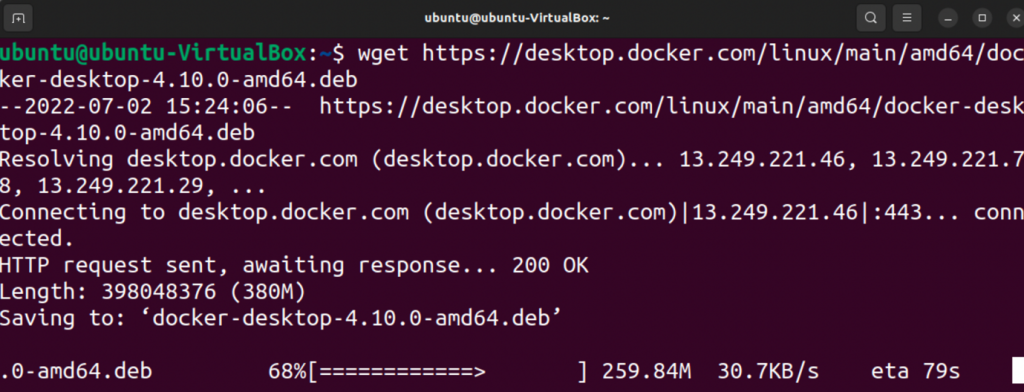
After downloading Docker Desktop, run the following command to install Docker Desktop.
sudo apt install ./docker-desktop-4.10.0-amd64.deb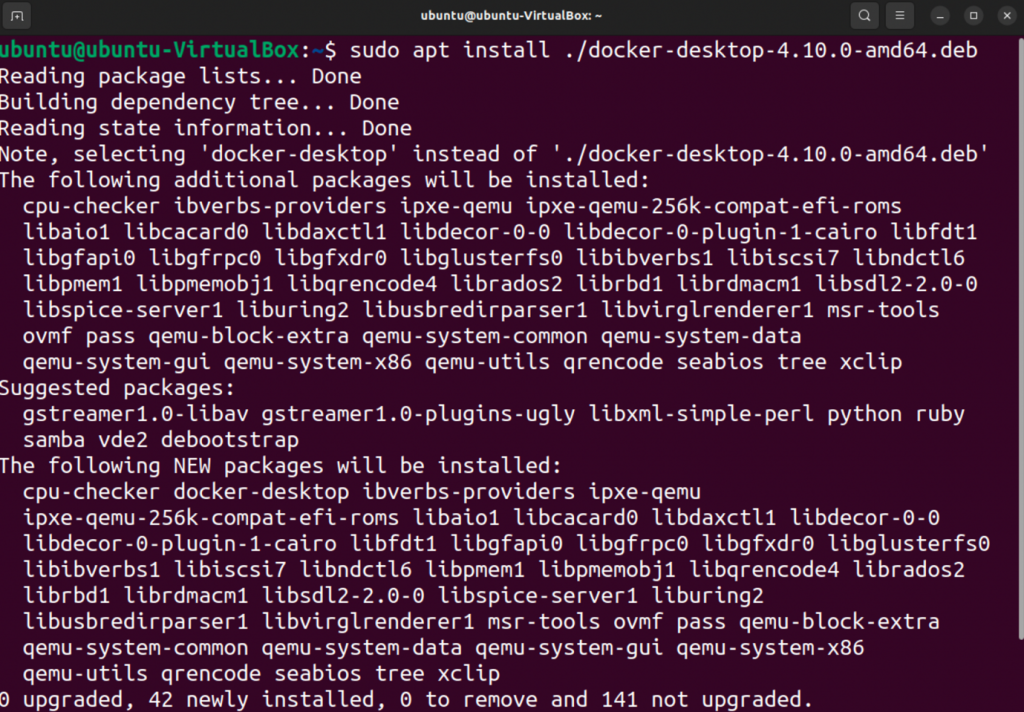
Following execution, a new entry in the /etc/hosts directory for Kubernetes is created as shown.
cat /etc/hosts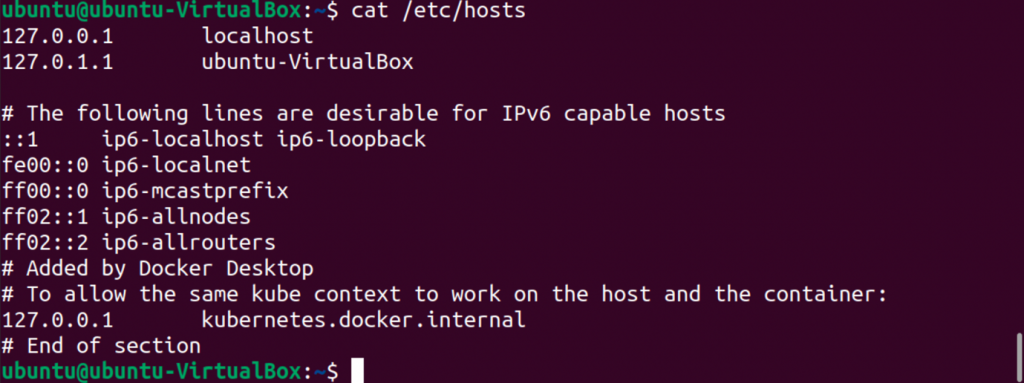
Docker Desktop can be launched from the App Menu as shown
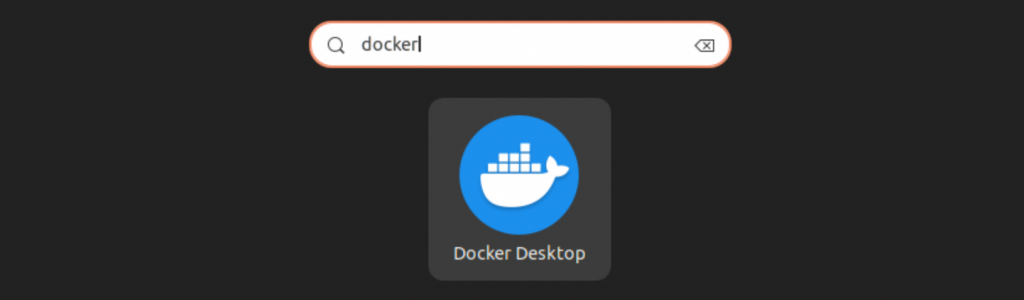
You can also launch it from the terminal by using the command.
systemctl --user start docker-desktopClick on checkbox to Agree to the License terms and click on Accept.
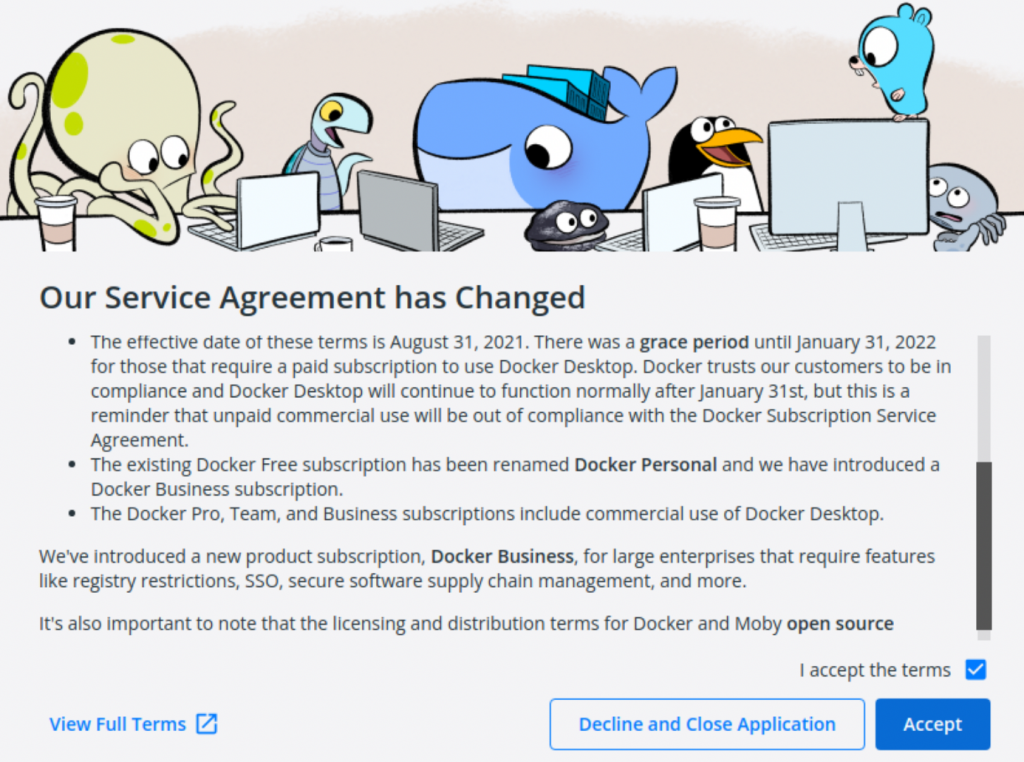
Docker Desktop will begin as follows.
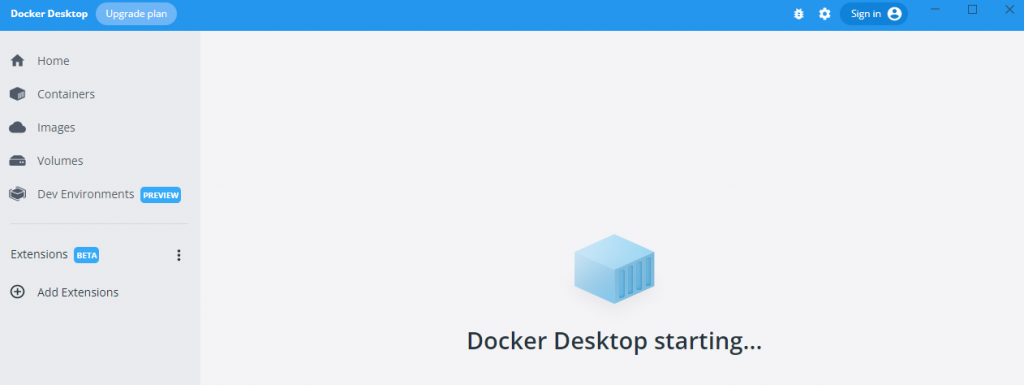
Click on Sign In to Log in with Dockerhub credentials.
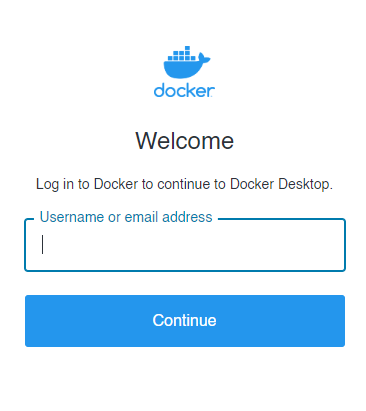
Then you can follow the tutorial and run some docker commands.
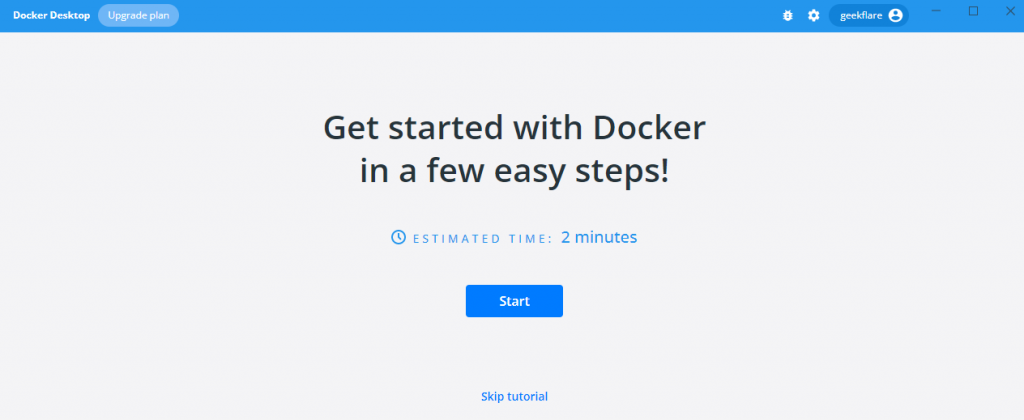
Update/Uninstall Docker Desktop
The UI displays notifications whenever Docker Desktop versions are updated. You can manually upgrade each time by downloading a new package. Make sure that all instances are stopped before you proceed with the Docker Desktop installation.
Run the following command to uninstall the package:
sudo apt remove docker-desktopClean up all files and delete them:
rm -r $HOME/.docker/desktop
sudo rm /usr/local/bin/com.docker.cli
sudo apt purge docker-desktopFinal Thoughts
This was how to install Docker Desktop on Ubuntu. You can explore many more features on your own. I hope you found this useful. Follow these steps to set up docker desktop for Ubuntu.