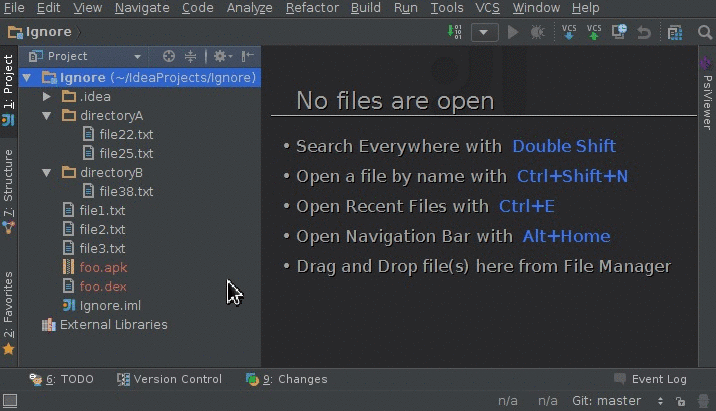PyCharm is one of the most popular IDEs among the developers working on Python programming language. This IDE is powered by JetBrains and provides some fantastic features, including thousands of plugins and tools to offer more functionalities to the developers. There are plenty of plugins out there created by python community members to ease the workload of developers and provide them the features that are not there in the PyCharm IDE by default. In this article, we will cover the best PyCharm plugins to build your projects.
Markdown
Markdown is a lightweight markup language plugin in PyCharm. Lightweight here means that the language uses a simple and intuitive syntax. A markup language is used to format text documents, this can be by adding titles, adding code snippets, and even adding images. The reason why markdown is so popular is because it is readable and very easy to use. The plugin provides an editor to highlight, format, and show HTML getting rendered in the live preview pane. Whatever you put in your markdown file, you can view its HTML version on the right instantly.
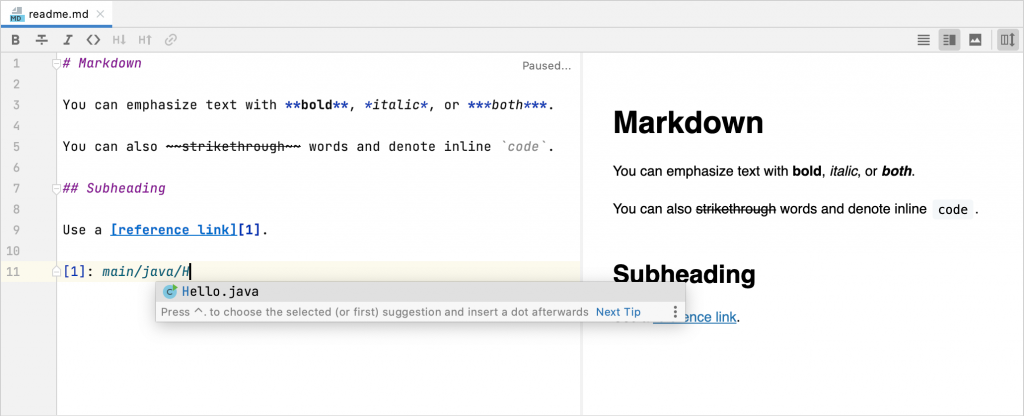
The preview pane of markdown in PyCharm provides default style sheets to stay consistent with the default UI themes. But you can add your own CSS also in case you are not happy with the output of the default one.
File formats with .md or .markdown extensions are recognized as markdown files in PyCharm. It has multiple formatting options such as bold, italic, strikethrough, code, converting inline link to reference link, increasing, or decreasing heading level, etc.
You can add code blocks in your markdown files. Use triple backticks (“`) at the start and end of your code to put it in a code block. If you tell the markdown editor which language your code is in, it will provide multiple coding assistance for that programming language with features such as code completion, syntax highlighting, inspections, and more.
You can also add diagrams to your markdown files in PyCharm by enabling any of the two markdown extensions: Mermaid or PlantUML. By default, these extensions are in a disabled state.
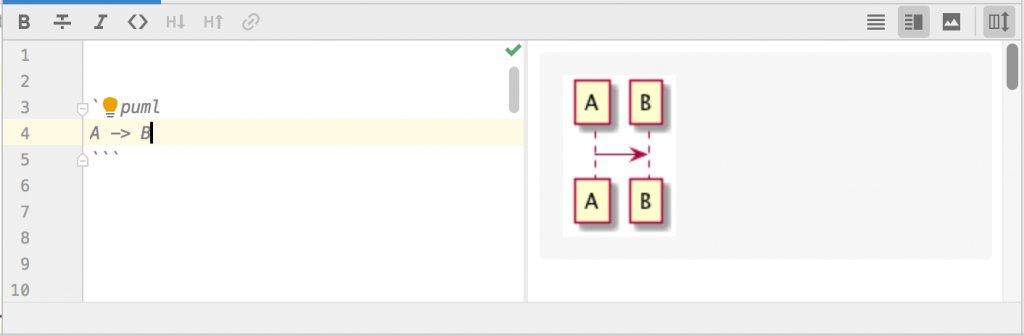
JetBrains s.r.o is the vendor of the Markdown plugin and currently, it has 11.17 million downloads.
Material UI
Material UI is a plugin in PyCharm that changes the IDE’s default look and feel and offers a much better appearance. This plugin is inspired by the Material Theme plugin in Sublime Text IDE. It provides beautiful color schemes for the majority of languages, replaces old default boring icons with colorful material design icons, customizes most of the controls and components o the IDE. It also gives options of custom indentation, padded menus, accent colors, etc.
Go inside your IDE, then go to file -> settings > plugins -> browse repositories and then search Material UI and install it. You then need to restart PyCharm IDE for the changes to take effect. Now, if we go to file -> settings -> editor -> color schemes -< General, you will have multiple options in the scheme dropdown to select from, select any one and apply the changes, the graphics of the PyCharm editor will completely change.
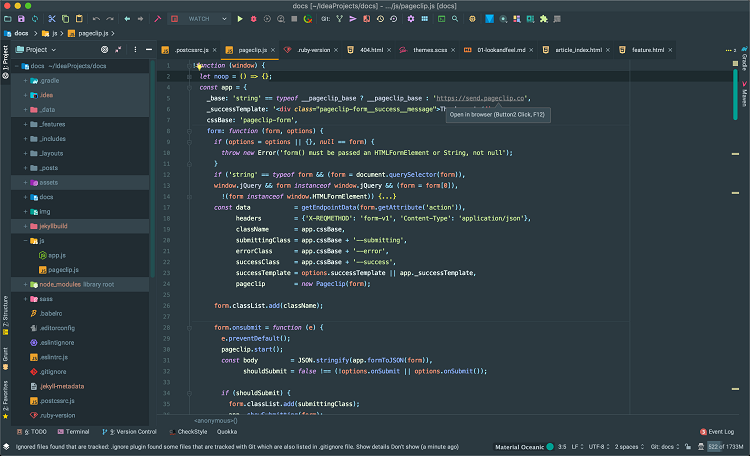
CodeStream & Codota are the main sponsors of the Material UI plugin in PyCharm IDE. Currently, this plugin has 10.89 million downloads.
String Manipulation
String manipulation plugin gives you some tools to work with large pieces of text and information. To install this, you need to go to the plugins tab in PyCharm, then to go to browse repositories, type and search for string manipulation and install it.
Once the installation is complete, you can select your text on which you want to use this plugin, right-click on it, and you can see the string manipulation tab popup with a little pencil icon. You can use some tools like escaping, encoding, switching cases, incrementing, and decrementing, and so forth. One of the cooler ones is something called a switch case which can make everything uppercase, I could even change from snake case to camel case and so forth.
Below are the tasks you can perform by string manipulation plugin:
- Switch Case: words lowercase, kebab-lowercase, KEBAB-UPPERCASE, camelCase, dot.case, snake_case, SCREAMING_SNAKE_CASE, First-word capitalization, Words, Capitalizes, Pascal Case.
- Capitalize
- Reverse
- Shuffle
- Invert Case
- Switch from lower to Upper and vice versa
- Remove duplicates
- Remove extra/empty lines
- Encode and Decode to different formats
- Increment and Decrement Numbers
- Sort Cases, asc, desc, and sub selected texts
- Align text
- Trim spaces and unwanted text
- Swap characters
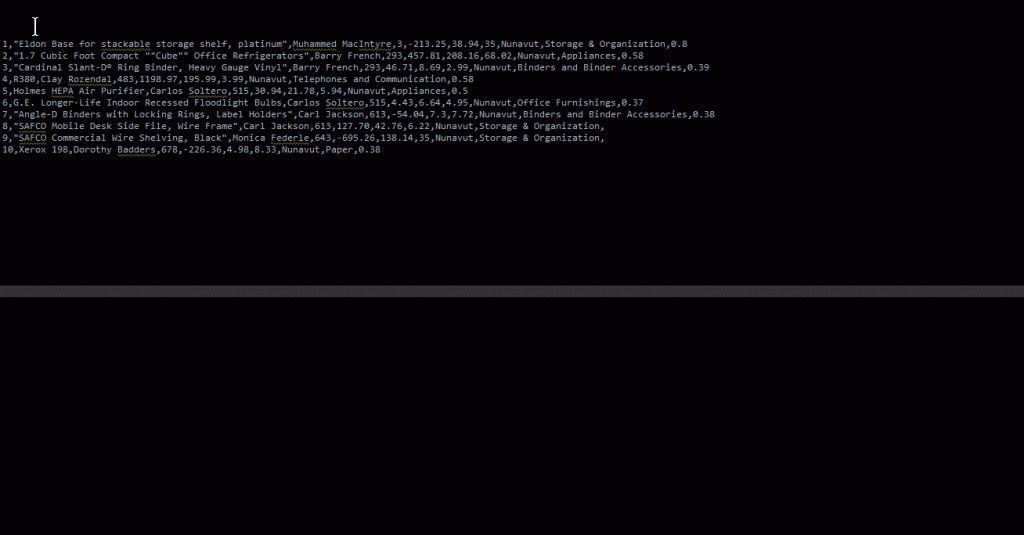
Vojtěch Krása and Olivier Smedile are the authors of this plugin which has 4.9 ratings and 2.27 million downloads.
Rainbow Brackets
The PyCharm plugin Rainbow Brackets helps you visualize deeply nested statements where you have an extensive series of brackets. It is pretty straightforward, if your Python code has a lot of nested brackets, it changes the colors of several brackets that make it easy to visualize which brackets go with which.
Go to Settings/Preferences > Editor > Color Scheme > Rainbow Brackets, you will find different scheme options for choosing a Rainbow Bracket.
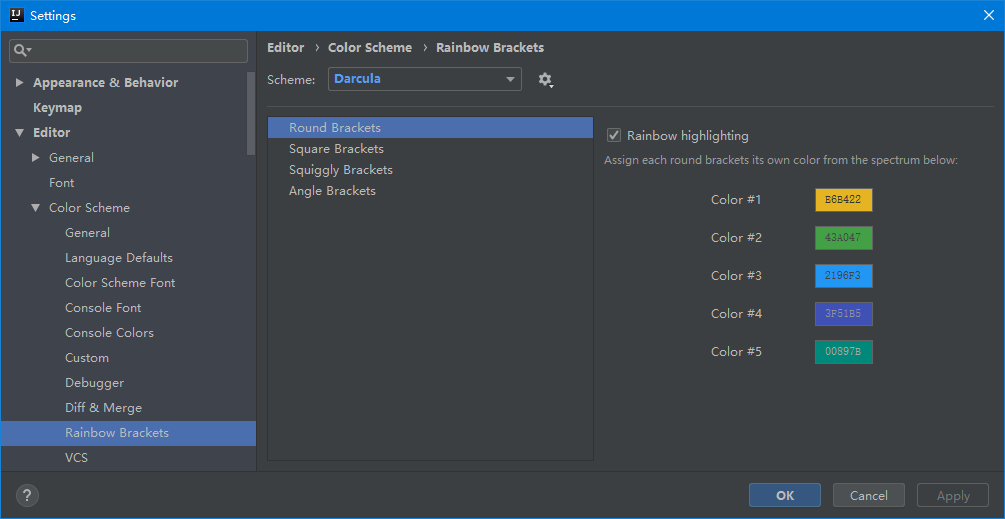
It also gives you options to assign each type of bracket its own colors. In case you do not like the in-built color options, you can go to Settings/Preferences > Other Settings > Rainbow Brackets > Use color generator and turn on this option to generate some new colors. You can also edit the config file of Rainbow Brackets plugins and edit customColorGeneratorOption parameter option with the hexadecimal color code you want to have.
Codota and CodeStream are the main sponsors of this plugin. Izhangzhihao is the vendor and currently, this plugin has a 4.9 star ratings and 4.56 million downloads.
.ignore
.ignore files are used to give instructions to ignore a list of flies and directories from your git repository. PyCharm provides support for .ignore files through .ignore plugin in its development environment. You can use .gitignore file to provide all the list of git files and folder which needs to be ignored while committing your project on GitHub. .ignore plugin in PyCharm helps you generate these files by allowing you to edit and create custom ignore rules according to your requirement. This plugin also provides support for other file types such as .cvsignore, .dockerignore, .npmignore. The plugin provides syntax highlighting features and support for comments and brackets.
JetBrains s.r.o. is the vendor of this plugin which has a 4 star ratings and 11.9 million downloads.
Kite
Kite is a free plugin that uses machine learning to provide better completions for your Python code. There are a few standout features of kite that make it better than the default completions from PyCharm and what can be offered by some other plugins. Essentially it provides you better completions more often. Since kites autocomplete is powered by advanced statistical models, it can incorporate relevance from your script and all the open-source Python code on the Internet to complete up to full lines of code. If you type a letter in your PyCharm code editor, Kite will recommend what to use depending on the modules you have imported previously. And it will even include for us what the parameters of the function should be.
Another cool feature of Kite is called copilot. When you download the kite plugin, the kite application is installed on your computer as well, this allows you to configure a few settings and act as a companion window while you are coding. Now, if you click on the gear icon in the kite window, you will get options to change the settings for the theme to dark and light. And one of the most important settings is that we can set our copilot window to be our top-level window. This is important because while you are typing your code, the copilot window will try to show you hundreds of thousands of lines of documentation based on the modules, methods, and functions you are using. So if I start typing, for example, maybe the print function in the editor and I move my cursor around it, the copilot will show me the documentation for that specific module. This is a great plugin, and the easiest and fastest way to download is from https://www.kite.com/download/
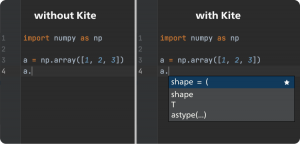
Kite is the vendor of the Kite plugin with a 4 star ratings and 9.46 million downloads.
GitHub
The GitHub plugin is geared towards developers. You can install this plugin from the plugins tab in PyCharm. The GitHub plugin provides the commit, push and even rollback buttons right on the toolbar. It allows development teams on GitHub to rebase their local code without leaving the IDE. Developers can map keyboard shortcut commands, check to-do items before the push, and see different comparisons in the commit popup window. When you click on the commit window, you will see a list of a few files you can choose to commit or not to commit. Ye can look through the files and see things that you have changed in different to-do list items that you needed to implement before committing. You can even change the commit message and then select commits or commit and push and do all of your changes directly from the IDE without going to GitHub or a command-line window.
Final Thoughts
These are the most essential PyCharm plugins which will help you in working on your project with ease. As a competent developer, you must benefit from these readily available plugins and apply more functionalities to your project. I hope you will try these PyCharm plugins in your next project and make your programming life easier.